Your Turnitin guidance is moving!
We’re migrating our content to a new guides site. We plan to fully launch this new site in July. We are making changes to our structure that will help with discoverability and content searching. You can preview the new site now. To help you get up to speed with the new guidance structure, please visit our orientation page .
提交至 Microsoft Teams 作業
Turnitin 使用您已熟悉的相同 Microsoft Teams 上傳程序。若您以前尚未使用 Microsoft Teams 來提交作業,請按照以下步驟操作。
- 移至
 [團隊] 區段的側邊欄,並選取用於課程的「團隊」。
[團隊] 區段的側邊欄,並選取用於課程的「團隊」。- 或者,至
 [作業] 區段,並從該處導覽至您的作業。
[作業] 區段,並從該處導覽至您的作業。
- 或者,至
-
導覽至 [作業] 索引標籤,或從 [對話] 索引標籤中尋找作業。
-
開啟要提交的作業。
-
移至 [我的作品] 區段,並選取 [+ 新增作品] 按鈕。
- 新增要檢查相似度的檔案。將產生每個已新增和已繳交檔案的「相似度報告」。
我們將嘗試為任何以純文字為基礎的檔案產生相似度報告。支援的檔案類型包含:Microsoft OneNote, Microsoft Word, Excel, PowerPoint, PostScript, PDF, HTML, .HWP, RTF, OpenOffice(ODT), WordPerfect, and plain text
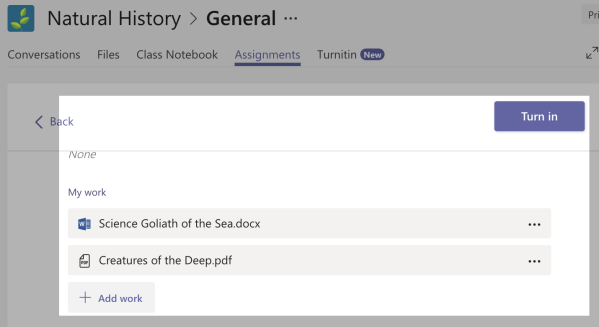
-
檔案選取完成後,請使用 [繳交] 按鈕以提交檔案。此步驟將檔案提供給您的教師,並將檔案傳送至 Turnitin,以產生「相似度報告」。
若文件顯示為「Turnitin 報告待處理…」,則表示您的教師尚未檢視。現在可以使用 [重新整理連結],以向 Turnitin 要求產生檔案的相似度報告。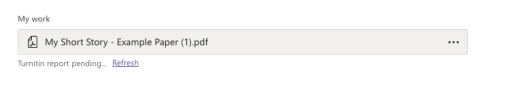
Was this page helpful?
We're sorry to hear that.
